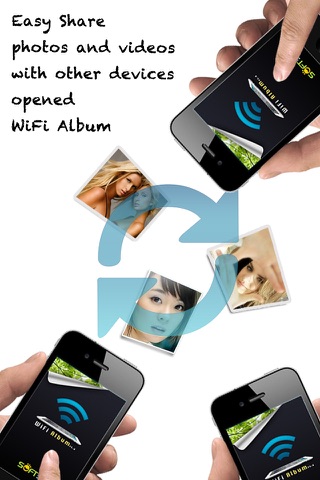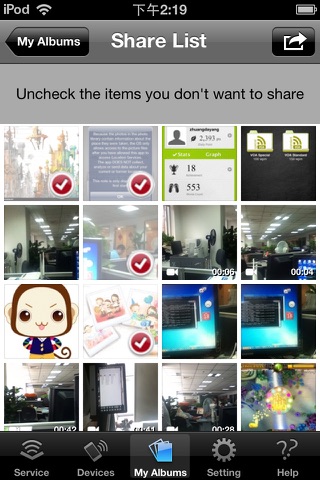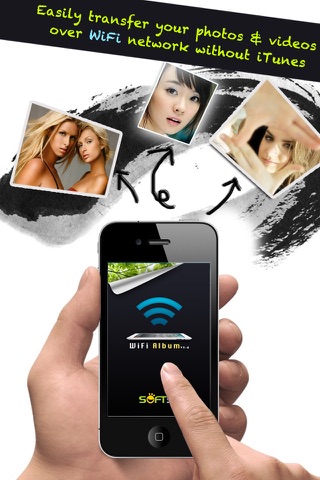
WiFi Album Wireless Transfer
WiFi Album allows you to quickly move photos and videos between iPhone, iPad, Mac or PC using your local wifi network, no cables or extra software required.
Features include:
► Easily transfer pictures and videos from your iPhone, iPad or iPod touch to your Windows or Mac Computer
► Quickly move photos from iPhone to iPad and viceversa
► Upload photos and videos from your PC or Mac to your iPad, iPhone or iPod touch
► Transfer HD videos in from iPhone or iPod Touch to your iPad and viceversa
► Transfer photos & videos in all directions over Wifi (Device to/from Computer, Device to/from Device)
► Transfer photos in full resolution, photos are not reduced in quality as with other apps
► Use any web browser on your computer or new desktop application to quickly transfer between your device and your computer. Free desktop app available for Mac and Windows computers
► Works with web browsers running in Windows, Mac and Linux computers
► Your photos and videos are transferred directly from device to device using your local wifi network. They are not stored in an external server and they never leave your local wifi network keeping your photos safe
► Pay only ONCE to install this app on your iPhone and iPad (as long as the same iTunes account is used on both devices)
To manage your album in computer, Just start the app and enter the displayed address into the address bar of your browser. Works with any computer that has a modern browser (like desktop or portable computers, iPads, or even an other iPhone) and is on the same wifi network as your iPhone, iPod or iPad.
- View albums on PC directly
- Easy put photos/videos on iPod/iPhone/iPad without iTunes
***************** How To Use WiFi Album *******************
Online manual: http://www.soft5a.com/wifi-album/v1.48/en/
Transfer Photo & Video with iOS devices:
1 Run Wifi Album in your iOS devices, such as your iPhone and iPad, the screen display should show "Direct your computers web browser to: http://xxx.xxx.xxx.xxx:8080", this mean you
have a wifi network and run ok.
2 Switch to "Devices tab", you will see the other device, if nothing found, press the refresh button on the right and waiting.
3 Click device in "Devices" tab to view the shared files, you can download them in detail page.
Transfer Photo & Video with computer:
1 Open the App, the screen display should show "Direct your
computers web browser to: http://xxx.xxx.xxx.xxx:8080", this mean you have a wifi network and run ok.
2 Open web browser in PC or other device, enter the"http://xxx.xxx.xxx.xxx:8080" in address field, you should see the web interface of Album
3 You can upload and download in this web interface.